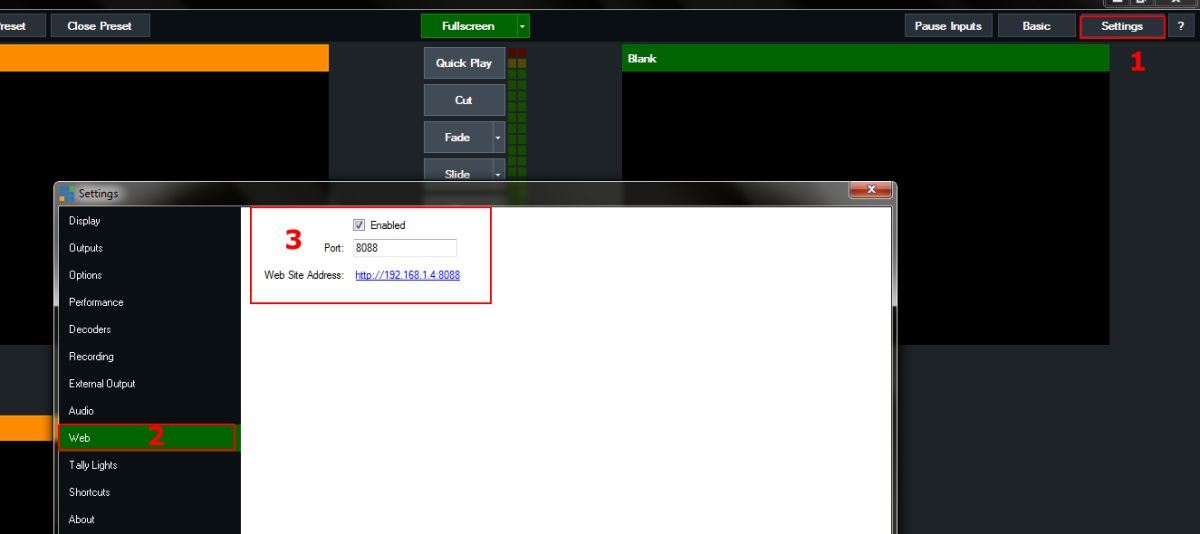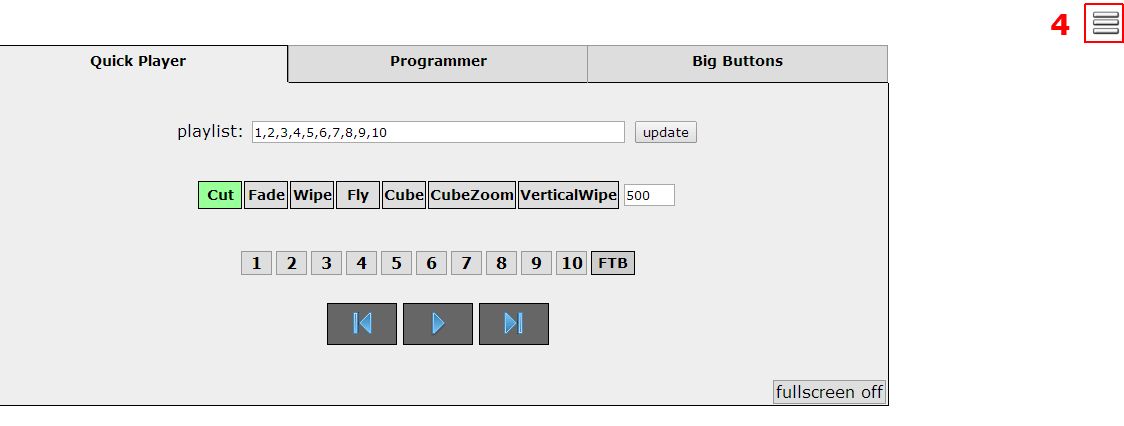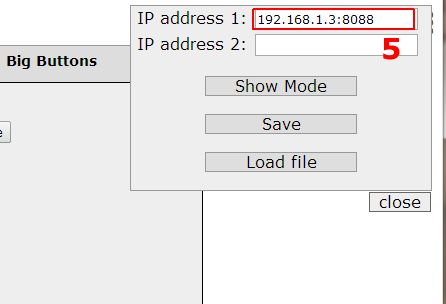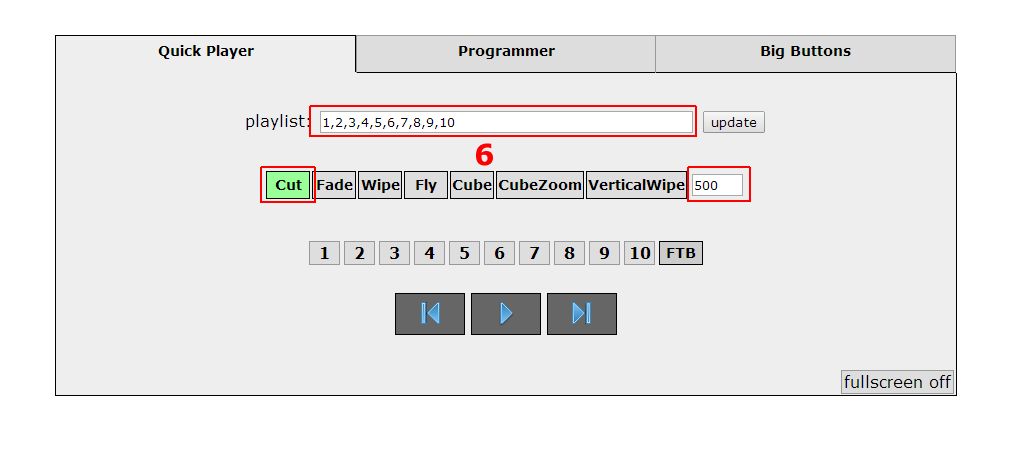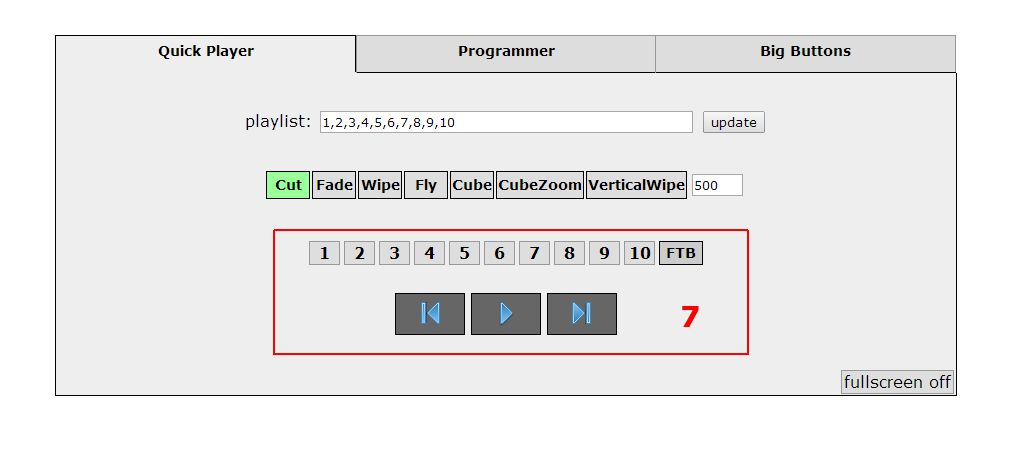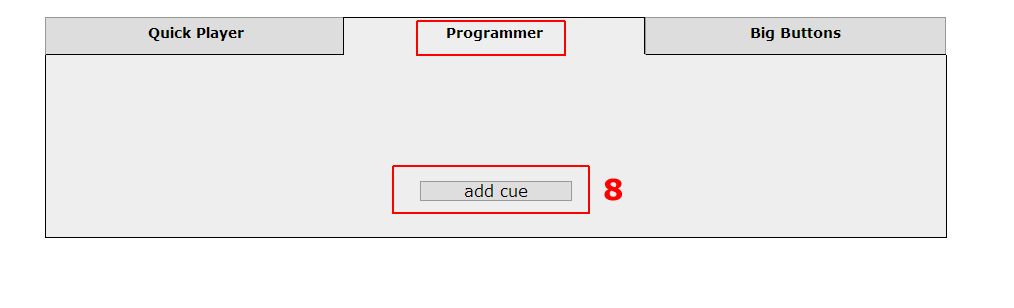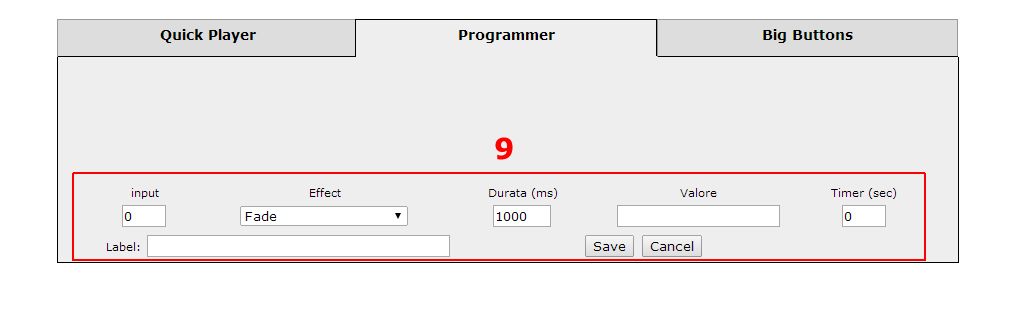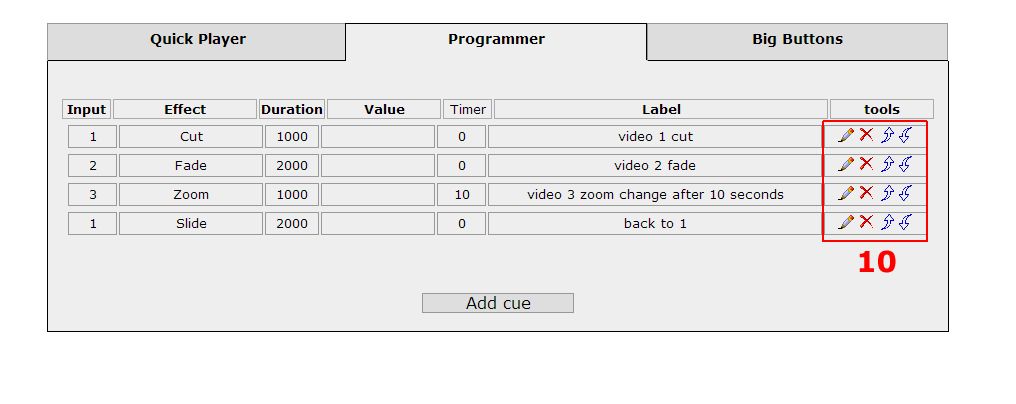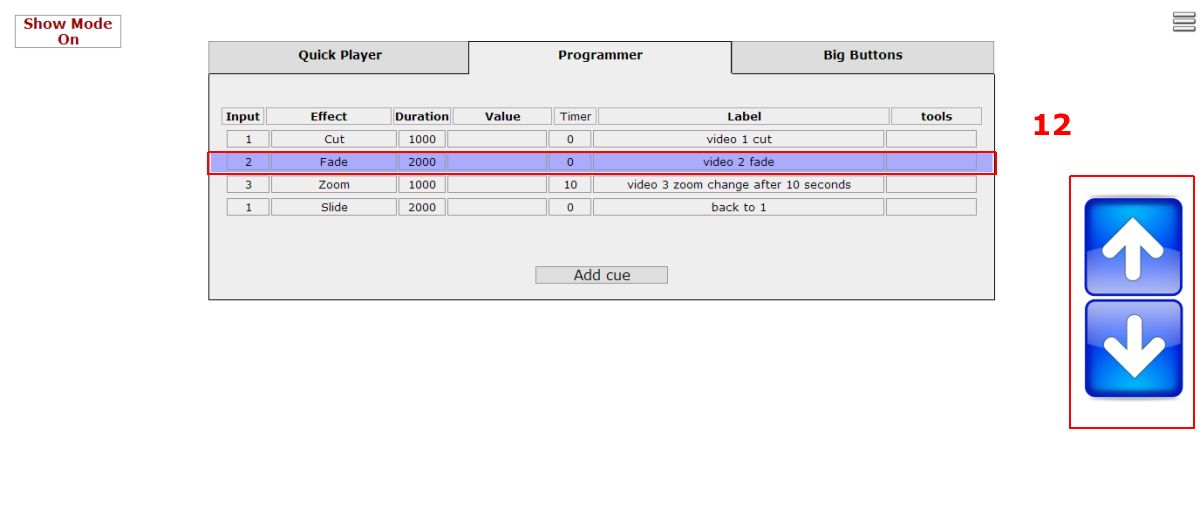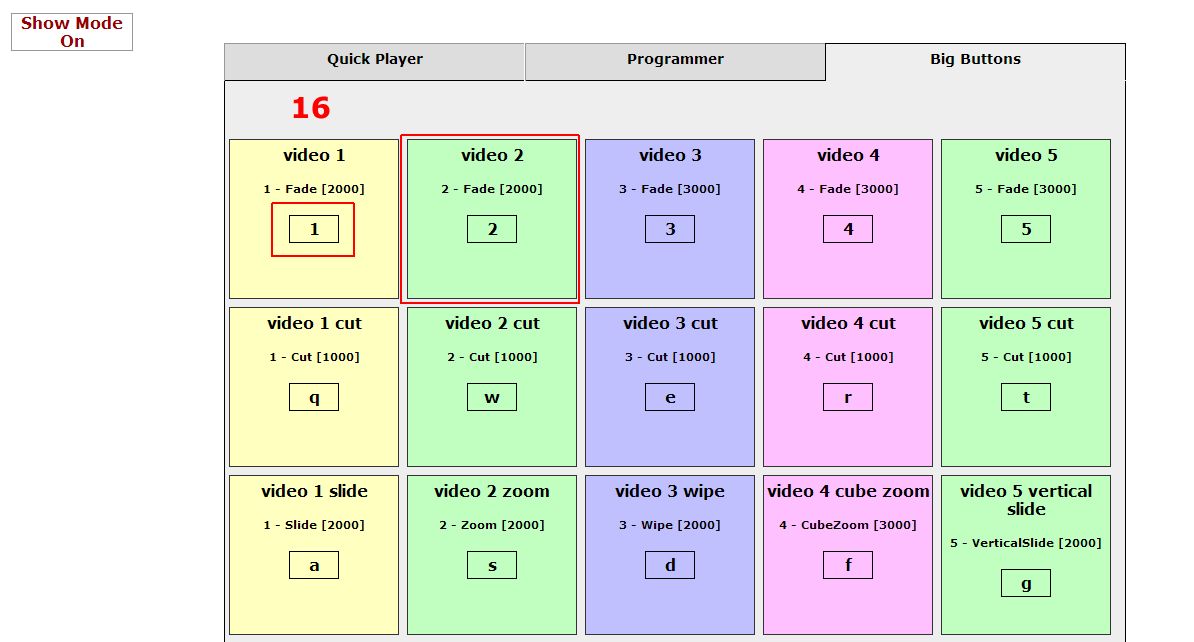vMix Web Interface
This is a quick and rough guide for the HTML page I wrote to control the vMix program trough a web browser.
First of all open vMix, go to Settings [1], click on Web section [2], enable this function and copy the IP
address [3].
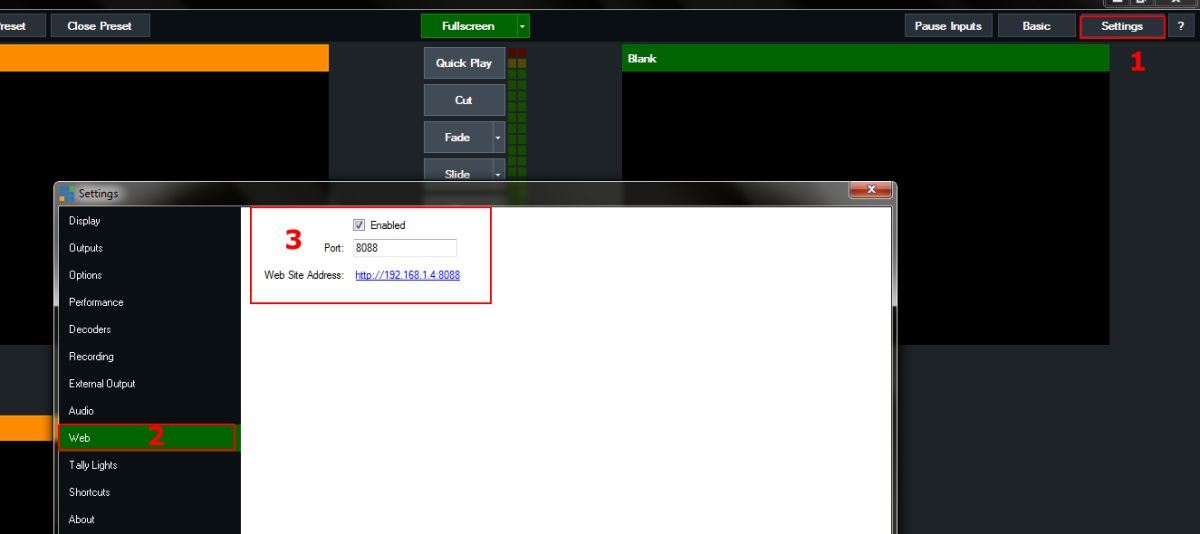
Then open vMix.html with a browser, click Menu [4] and write the IP address on the first form [5]. The second form
allow to control a second pc, for a backup video or 2nd projector.
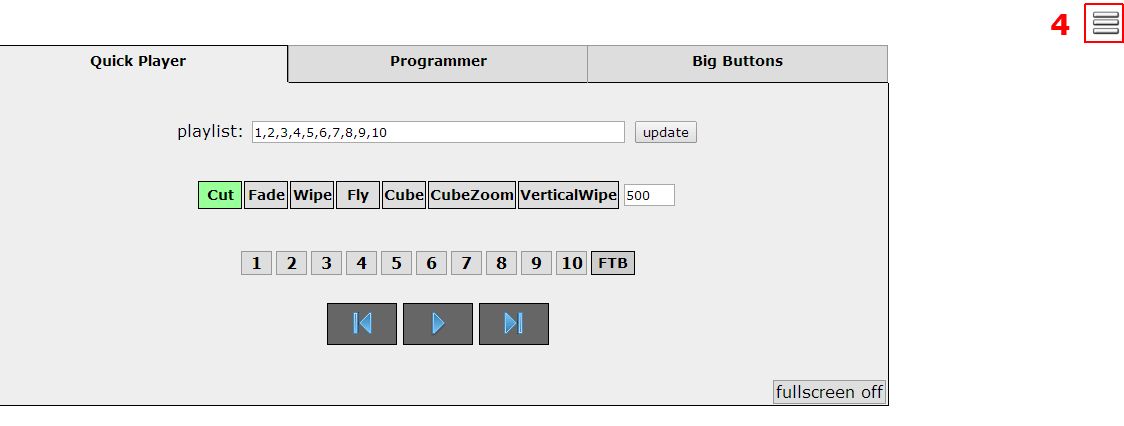
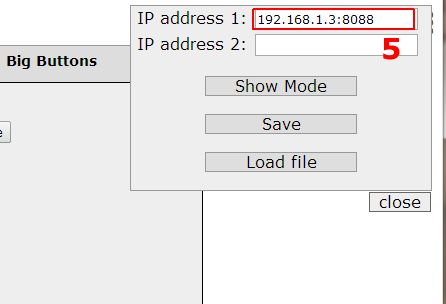
The first tab, named Quick Player, allow to create a playlist in a fast way, just write the index of the media
as loaded in the vMix program separated by a comma, choose the effect and specify duration then click Update
[6].
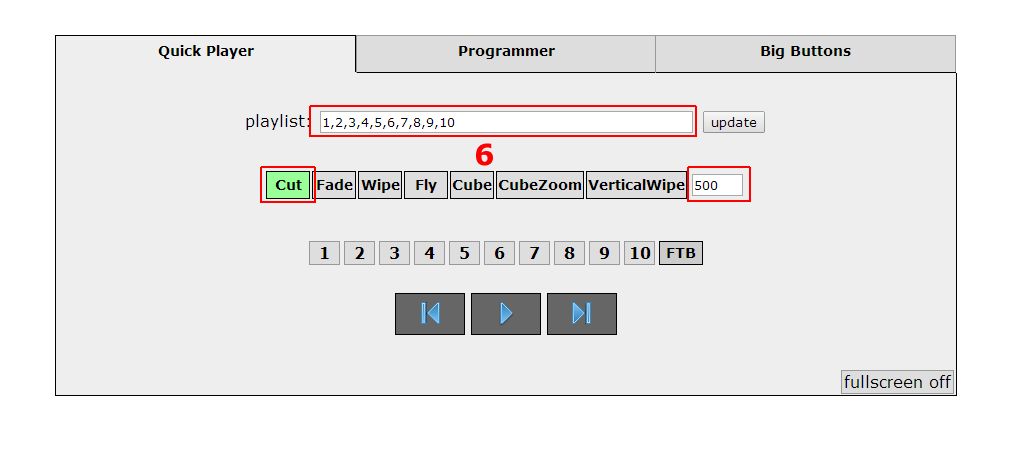
Use the player buttons [7] to move through the playlist or just click on the number of the media you need to play.
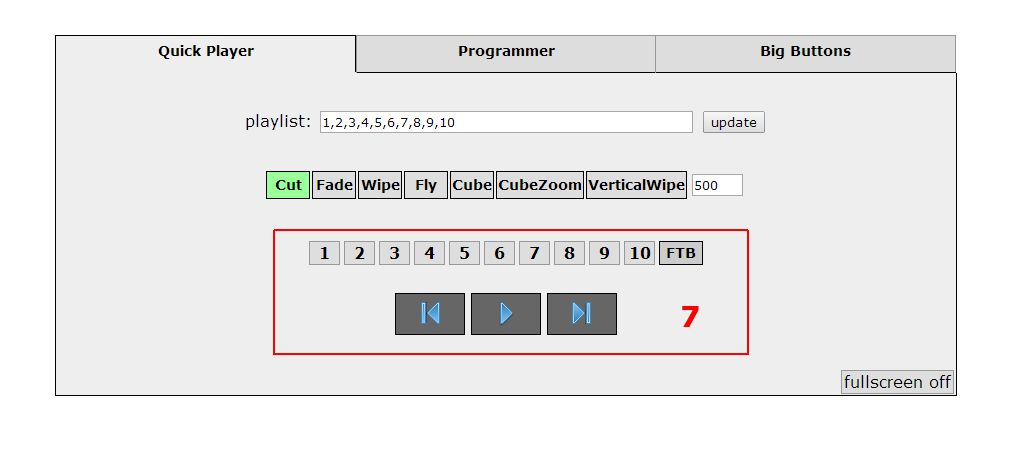
The second tab, named Programmer is good when you need to program a show with a list of effects and media prefixed.
Click Add cue [8] and fill the forms [9].
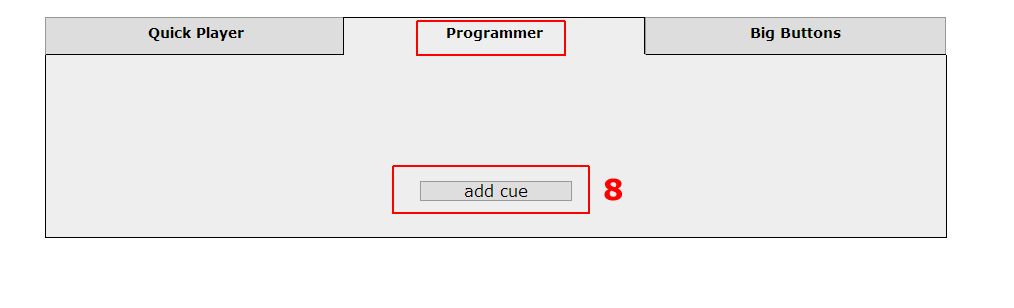
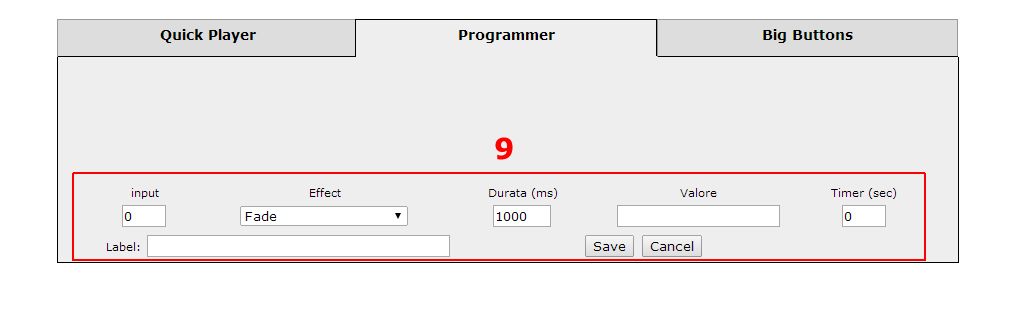
Input: is the index number of the media, as loaded in the vMix program.
Effect: choose the effect for the transition.
Duration: duration of the transition.
Value: needed for some command, for example SetPosition.
Timer: setting the timer value (in seconds) the program goes to the next cue after X seconds.
Label: a description for this cue.
With the buttons on the right of the cuelist [10] you can edit, delete or move the selected cue.
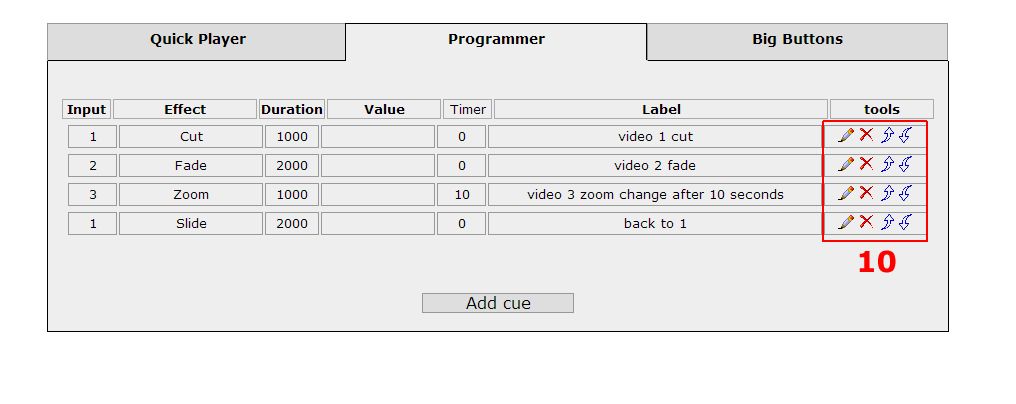
When the cuelist is done activate the Menu->Show Mode [11] and play single cue clicking on the row or move
to the next one using the buttons on the right [12].

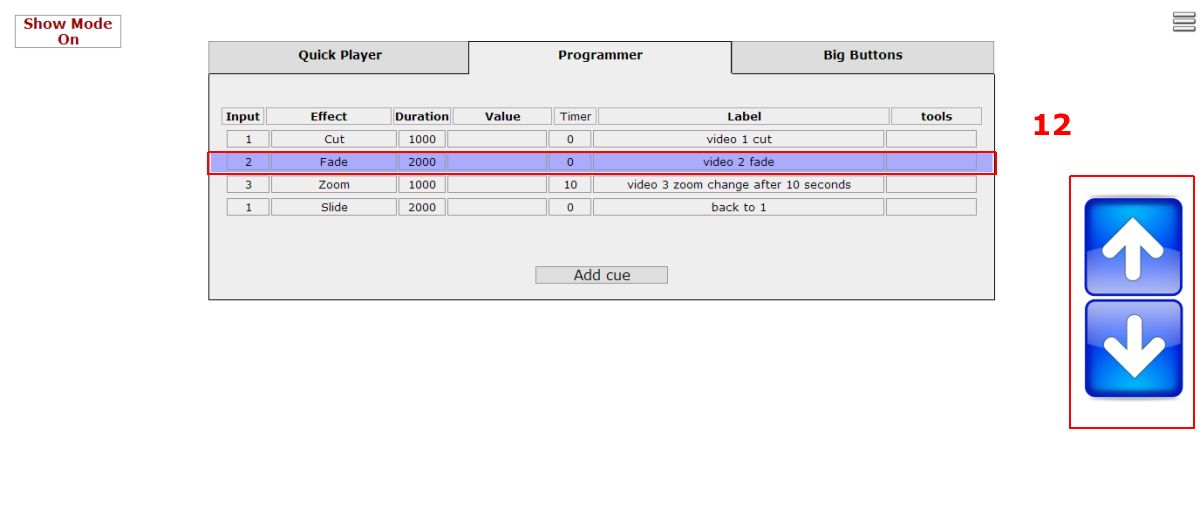
Big Buttons section is perfect for touchscreen. Click on the empty button [13] and fill the form


Label: choose a Label for this button
inp (input): set the index number of the media file. You can choose a color for the box
eff (effect) choose the transition effect
dur (duration): set duration for the effect
key (keyboard): set a keyboard shortcuts
Save and continue with others buttons. When done activate the Menu->Show Mode [11] and just click on the
buttons or use the keyboard.
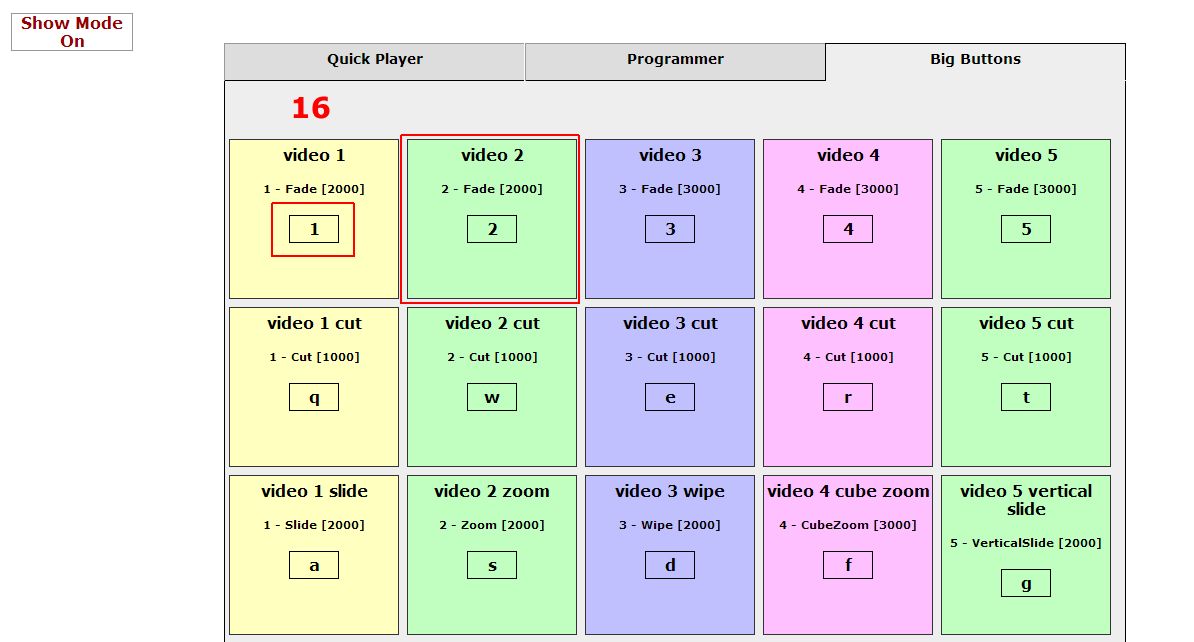
To save your preset click Menu->Save file, copy the script on the screen into the file vMixSave.js, replace the
previous content with the new one and save.
Click Menu->Load file to load the preset you created.